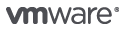
VMware Workstation 16 Player
Run a Second, Isolated Operating System on a Single PC with VMware Workstation Player

*Note: The purchase of 1 Year VMware Support and Subscription Basic is required.
Our Price: Request a Quote
Our Price: Request a Quote
More pricing below, click here!
Please Note: All Prices are Inclusive of GST
Overview:
VMware Workstation Player is a streamlined desktop virtualization application that runs one or more operating systems on the same computer without rebooting. With its simple user interface, unmatched operating system support and portability, it’s now easier than ever for IT professionals to get their users up and running with a corporate desktop.
- The best way to learn about virtualization, Operating Systems or the VMware ecosystem
- Choose from hundreds of support Guest and Host OS's
- Ready for the latest releases of Windows 10
- Run restricted virtual machines created by Workstation Pro or Fusion Pro
- Continue to run Windows XP or Windows 7 in a virtual environment on modern hardware
- Licenses can be purchased to enable EULA compliance to run in a commercial environment
Run a Second, Isolated Operating System on a Single PC with VMware Workstation Player
VMware Workstation Player allows you to run a second, isolated operating system on a single PC. With many uses ranging from a personal educational tool, to a business tool for providing a simplified experience to run a corporate desktop on a BYO device, Workstation Player leverages the VMware vSphere hypervisor to provide a simple yet mature and stable, local virtualization solution.
Features:
Simple but Powerful Virtualization
With nearly 20 years of active development, VMware Workstation Player builds from the same platform as VMware Workstation Pro and vSphere, making it one of the most mature and stable solutions for local desktop virtualization. Safely and easily run a second operating system as a virtual machine (VM) on a single PC without affecting your main desktop environment and without rebooting.
The Perfect Tool for Learning
The isolation and sandbox capabilities of VMware Workstation Player make it the perfect tool to help you learn about operating systems, applications and how they work. Being able to run a server environment on a desktop PC also allows you to explore software and application development in a “real world” environment without interfering with the host desktop.
Your Path to BYO
With VMware Workstation Player, you can isolate corporate desktops from BYO devices by disabling copy-and-paste, drag-and-drop, shared folders and access to USB devices. Run restricted VMs that are encrypted and password-protected to ensure only authorised users can interact with corporate data.
A Secure and Isolated Environment
Run a secure second desktop with different privacy settings, tools and networking configurations to keep your host system safe and secure while browsing online.
Use Cases:
Workstation Player is perfect for students, faculty, businesses and corporate users who need a small sandbox environment for testing or control. A simple user interface provides a streamlined approach and enables more focused use cases.

Education
Today's technology landscape is evolving at an incredible pace, and virtualization tools from VMware not only lead the pack but allow you to test this technology in a virtual sandbox on your existing PC. Students get a simple environment for exploring new operating systems, and faculty can distribute repeatable lab environments for classroom activity without the need for an internal cloud.

Business
VMware Workstation Player allows businesses to embrace BYO by providing a corporate desktop image that can run managed or unmanaged on an end user's laptop or desktop PC. Users get easy access to corporate desktops and apps, while IT admins get the ability to centrally manage and enforce security policies when used with Horizon FLEX.
System Requirements:
Systems using Processors (CPUs) launched in 2011 or later are supported except:
- Intel Atom processors based on the 2011 “Bonnell” micro-architecture (e.g. Atom Z670/Z650; Atom N570)
- Systems using Intel Atom processors based on the 2012 “Saltwell” micro-architecture (e.g. Atom S1200, Atom D2700/D2500, Atom N2800/N2600.
- Systems using AMD processors based on the “Llano” and “Bobcat” micro-architectures (e.g. code-named “Hondo”, “Ontario”, “Zacate”, “Llano”)
In addition the following are supported:
- Systems using Intel processors based on the 2010 “Westmere” micro-architecture (e.g. Xeon 5600, Xeon 3600, Core i7-970, Core i7-980, Core i7-990)
- 1.3GHz or faster core speed
- 2GB RAM minimum/ 4GB RAM or more recommended
Host Operating Systems (64-bit)
- Ubuntu 14.04 and above
- Red Hat Enterprise Linux 6 & above
- CentOS 6.0 and above
- Oracle Linux 6.0 and above
- open SUSE Leap 42.2 and above
- SUSE Linux 12 and above
Guest Operating Systems
More than 200 operating systems are supported, including:
- Windows 10
- Windows 8.X
- Windows 7
- Windows XP
- Ubuntu
- Red Hat
- SUSE
- Oracle Linux
- Debian
- Fedora
- openSUSE
- Mint
- CentOS
OS Requirements
VMware Workstation Player runs on most 64-bit* Windows or Linux host operating systems:
- Windows 10
- Windows Server 2016
- Windows Server 2012
- Windows Server 2008
- Windows 8
- Windows 7
- Ubuntu
- Red Hat Enterprise Linux
- CentOS
- Oracle Linux
- openSUSE
- SUSE Linux Enterprise Server
* VMware Workstation 16 Player requires a 64-bit Processor and 64-bit Host Operating System
* Intel "Nahalem" and earlier based CPU's are not supported in this release.
Compare:
Workstation Player or Workstation Pro - Choose the Right Version for You
| Workstation Player | Workstation Pro (Windows, Linux) | |
|---|---|---|
| General | ||
| Create New VMs | ||
| Create Large VMs (16CPU, 64GB RAM, 3GB VRAM) | ||
| Over 200 Supported Guest OSs | ||
| Mass Deployment | ||
| Host/Guest Integration | ||
| Host/Guest File Sharing | ||
| Run VMs with Different View Modes | ||
| 3D Graphics with DX10.1 and OpenGL 3.3 Support | ||
| Drag-able Tabbed Interface | ||
| One-Click SSH to Linux VM | ||
| Device Support | ||
| 4K Display Support | ||
| Support a Wide Range of Virtual Devices | ||
| USB Smart Card Reader Support | ||
| USB 3.0 Device Support | ||
| Works with Assistive Devices (Section 508 Compliant) | ||
| Multi-Language Keyboard Support | ||
| Security Features | ||
| Microsoft Virtualization Based Security (Guest) Support | ||
| Virtual Trusted Platform Module (vTPM) | ||
| UEFI Boot Support | ||
| UEFI Secure Boot Support | ||
| Create/Manage Encrypted VM | ||
| Virtual Network Rename | ||
| Advanced Features | ||
| Run Managed/Restricted Desktop | ||
| REST API Control | ||
| vCenter Server Appliance Effortless Deploy | ||
| Command Line Operation: vmrun | ||
| Snapshots | ||
| Run Multiple VMs at Once | ||
| Run Encrypted VM | ||
| Virtual Network Customization | ||
| Virtual Network Simulation (packet loss, latency) | ||
| Virtual Machine Cloning | ||
| Share Virtual Machine (Workstation Server) | ||
| Connect to vSphere/ESXi Server | ||
| Remote vSphere Host Power Control | ||
Support:
VMware Basic Support & Subscription
Weekday Support for Test, Dev and Non-Critical Deployments
- Global, 12x5 access to support
- Unlimited number of support requests
- Remote Support
- Online access to documentation and technical resources, knowledge base, discussion forums
- Product updates and upgrades
Overview
VMware Basic Support is designed for non-critical applications and platforms that require support during normal business hours. Our global support centers have been strategically placed to provide you with fast and efficient access to the support center in your region. Each center is staffed with engineers that can provide industry-leading expertise in virtualization and years of experience supporting virtual infrastructure products in real-world customer environments. We are committed to delivering enterprise-class, worldwide support with a single objective in mind: your success.
VMware Production Support & Subscription Service
Technical Support, 12 Hours/Day, per published Business Hours, Mon. thru Fri.
- Global, 24x7 support for Severity 1 issues
- Fast response times for critical issues
- Unlimited number of support requests
- Remote Support
- Online access to documentation and technical resources, knowledge base, discussion forums
- Product updates and upgrades
Overview
VMware Production Support is designed with your production environments in mind. Our global support centers are staffed around the clock to provide you access to our industry-leading expertise in virtualization and years of experience supporting virtual infrastructure products in real-world customer environments. We are committed to delivering enterprise-class, worldwide support with a single objective in mind: your success.
| Feature | Production Support | Basic Support |
|---|---|---|
| Hours of Operation1 | 24 Hours/Day 7 Days/Week 365 Days/Year |
12 Hours/Day Monday-Friday |
| Length of Service | 1 or 3 Years | 1 or 3 Years |
| Product Updates 2 | Yes | Yes |
| Product Upgrades 2 | Yes | Yes |
| Products Supported 3 | All Products (excluding VMware Fusion and VMware Player) |
All Products |
| Method of Access | Telephone/Web | Telephone/Web |
| Response Method | Telephone/Email | Telephone/Email |
| Remote Support | Yes | Yes |
| Root Cause Analysis | Available only with Business Critical or Mission Critical Support Offering | Available only with Business Critical or Mission Critical Offering |
| Access to VMware Web Site | Yes | Yes |
| Access to VMware Discussion Forums and Knowledge Base | Yes | Yes |
| Max Number of Technical Contacts per Contract | 6 | 4 |
| Number of Support Requests | Unlimited | Unlimited |
| Target Response Times Critical (Severity 1) Major (Severity 2) Minor (Severity 3) Cosmetic (Severity 4) |
30 minutes or less: 24x7 4 business hours 8 business hours 12 business hours |
4 business hours 8 business hours 12 business hours 12 business hours |
| Business Hours North America Alaska, Hawaii Latin America Europe, Middle East, Africa (EMEA) Asia, Pacific Rim, Japan (APJ) Australia/New Zealand |
Monday - Friday 6 a.m. to 6 p.m. (local time zone) 6 a.m. to 6 p.m. (PST/PDT) 9 a.m. to 6 p.m. (local time zone) 7 a.m. to 7 p.m. (GMT/GMT+1) 8:30 a.m. to 8:30 p.m. (Singapore Time) 7 a.m. to 7 p.m. (Sydney AET) |
Monday - Friday 6 a.m. to 6 p.m. (local time zone) 6 a.m. to 6 p.m. (PST/PDT) 9 a.m. to 6 p.m. (local time zone) 7 a.m. to 7 p.m. (GMT/GMT+1) 8:30 a.m. to 8:30 p.m. (Singapore Time) 7 a.m. to 7 p.m. (Sydney AET) |
1 Hours of operation for Gemstone are Monday - Friday, 8 a.m. to 5 p.m. (PST/PDT). Severity 1 issues are responded to 24x7.
2 Product updates and upgrades are not included with Basic Support and Subscription Service for SUSE Linux Enterprise Server (SLES) for VMware.
Product updates and upgrades are not included with Production Support and Subscription Service for SUSE Linux Enterprise Server (SLES) for VMware.
3 VMware Fusion Professional and VMware Workstation require a minimum of ten (10) licenses in order to purchase Basic support. VMware Workstation requires a minimum of ten (10) licenses in order to purchase Production Support.
Documentation:
VMware Workstation Player Documentation.
Pricing Notes:
- All Prices are Inclusive of GST
- Pricing and product availability subject to change without notice.
*Note: The purchase of 1 Year VMware Support and Subscription Basic is required.
Our Price: Request a Quote
Our Price: Request a Quote

